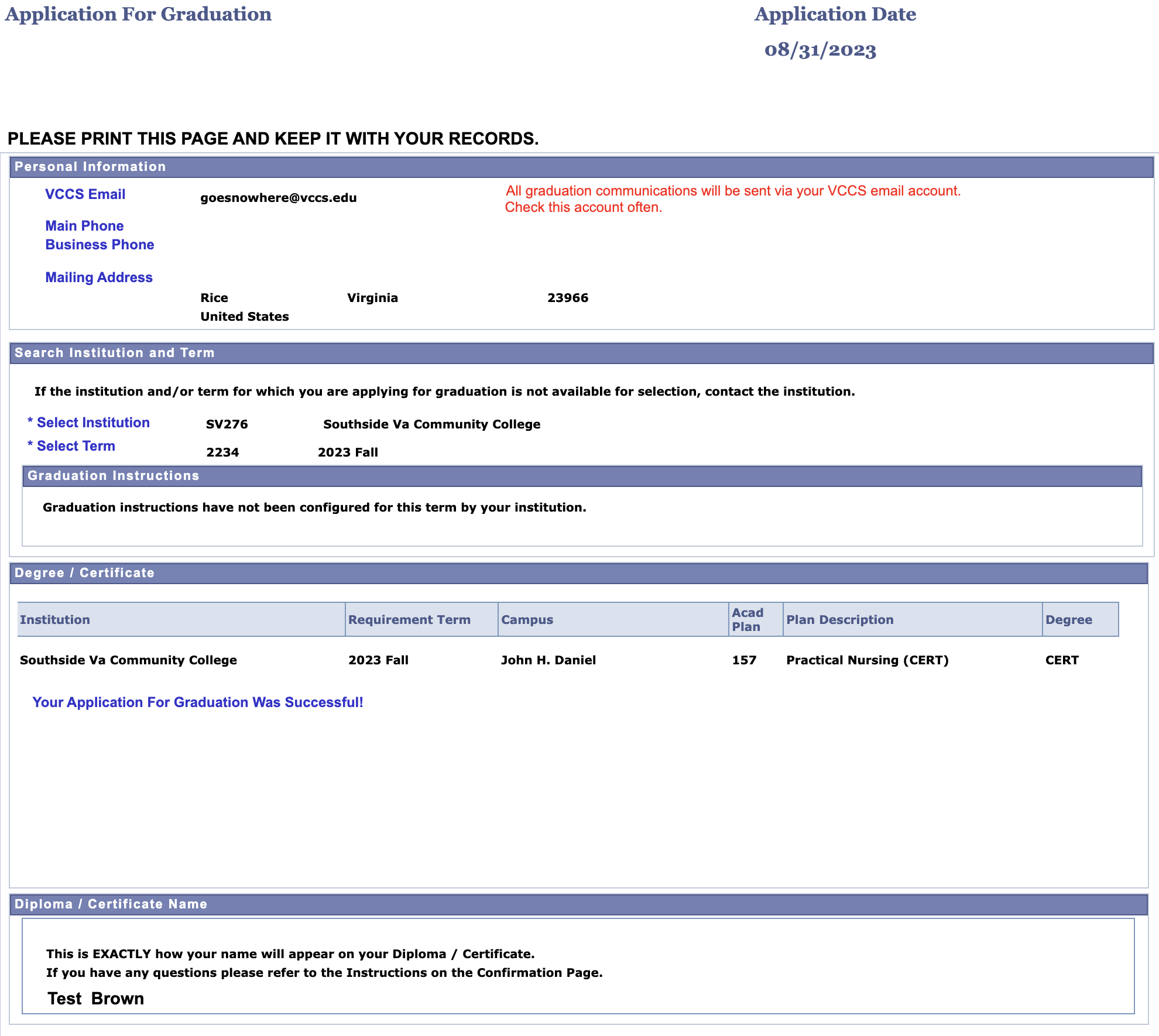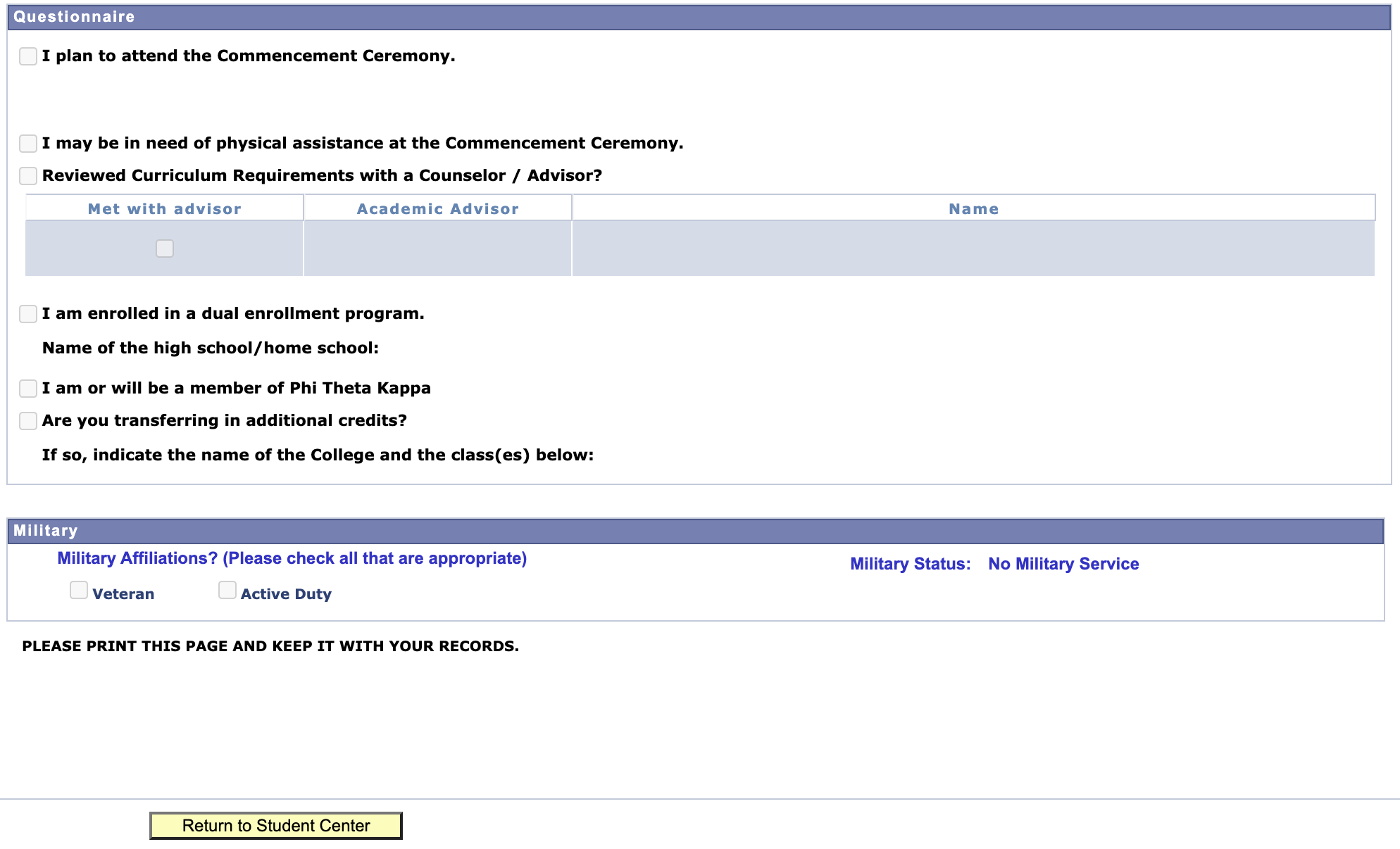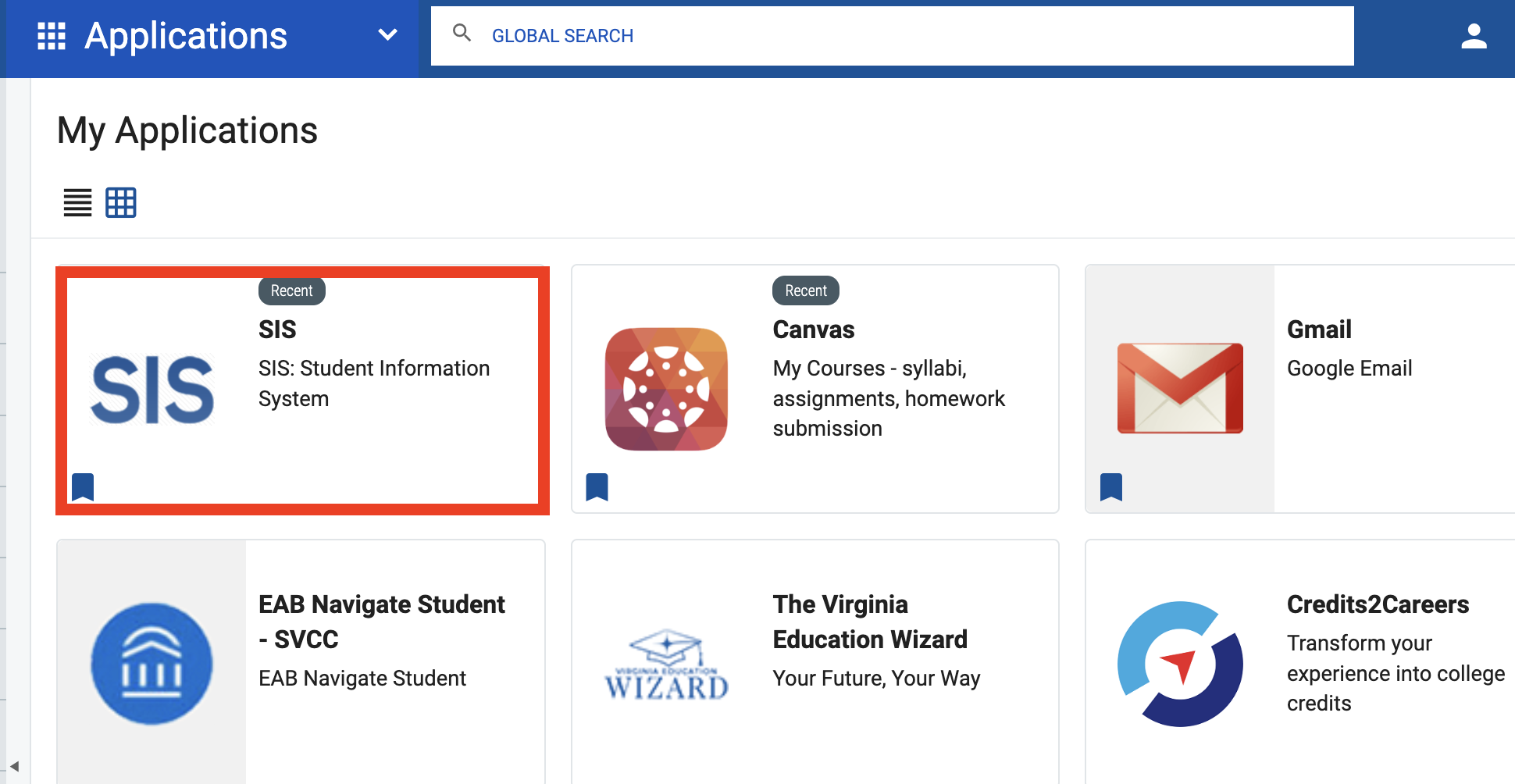Apply for Graduation
Step 1: Log in to mySVCC
Step 2: Log in to SIS and head to My Student Information
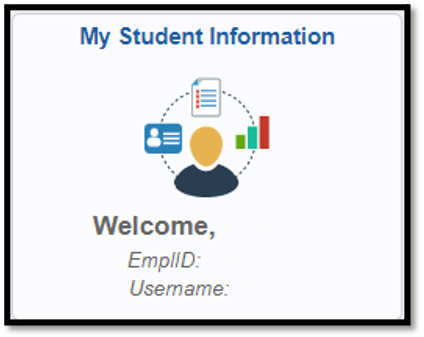
Under Academics select Apply for Graduation
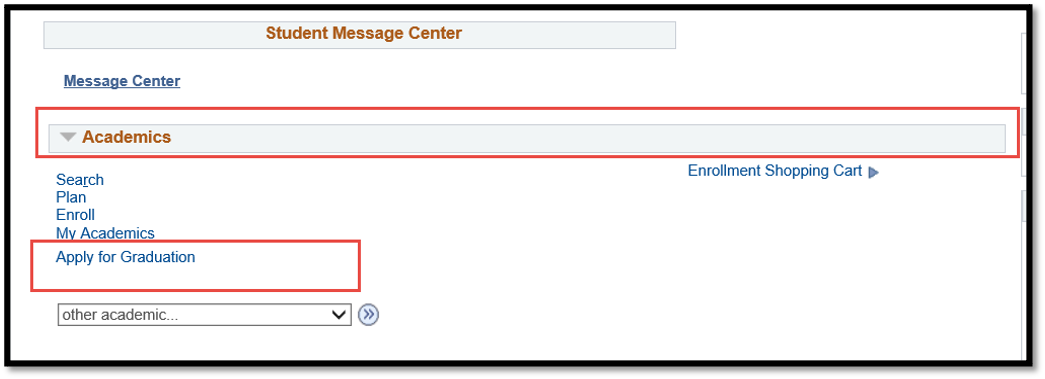
Or
Under Academic Records on the left sidebar select the expand arrow and select Apply for Graduation in the dropdown list.
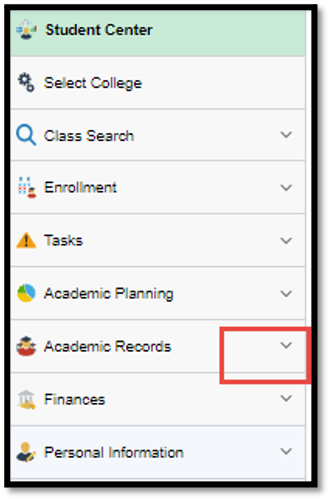
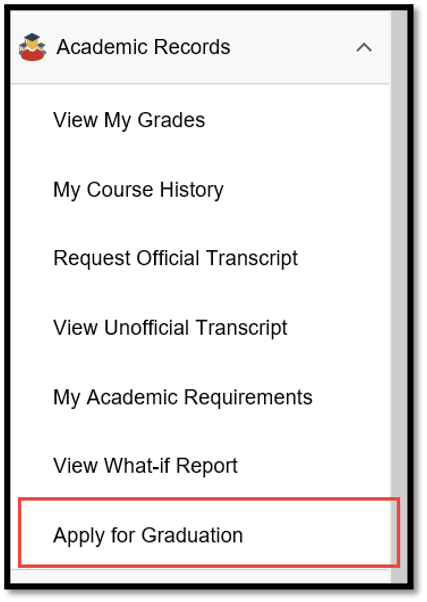
The graduation application will extract information that has already been entered in SIS. The Application Date and Student Name appears as verification of your sign-in. Personal information displayed is based on your Personal Information (main phone, business phone, mailing address) in SIS. You will not be able to update your address or telephone numbers during the Application for Graduation process.
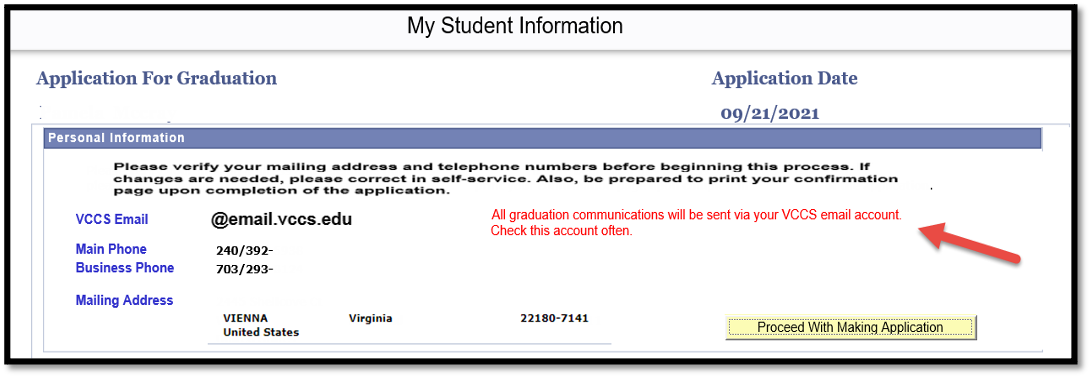
To proceed, select the  button.
button.
If the institution is not available, it means you are not currently active in a degree/certificate plan or you may be placed in an incorrect plan and/or you have been discontinued and need to reapply to the College before applying for graduation.

Select Institution = SV276
To receive a degree or certificate, you should consult with your advisor, apply for graduation by the deadline, fulfill course requirements, credit hours, and residency requirements, earn a GPA of at least 2.00 in the plan and resolve all financial obligations.
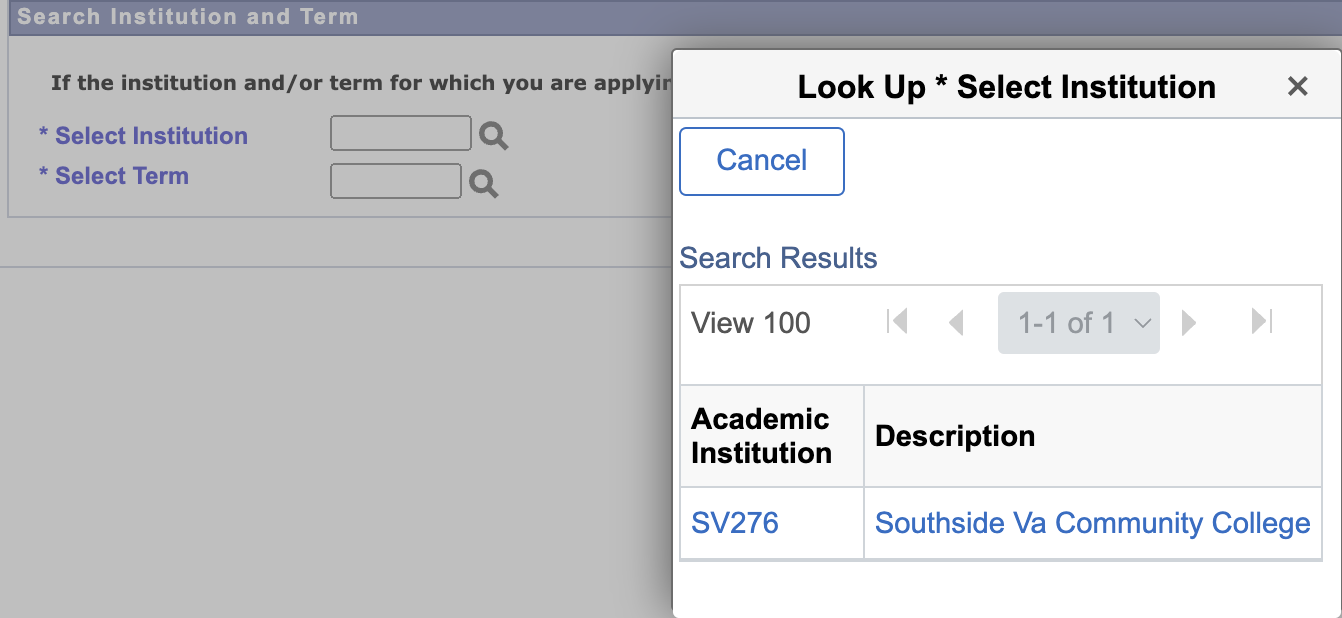
Select Term
When the Select Term lookup is used, only the term for which date ranges have been specified by the Central Records Office will be displayed for selection by the student. For SVCC, only one term will be available.
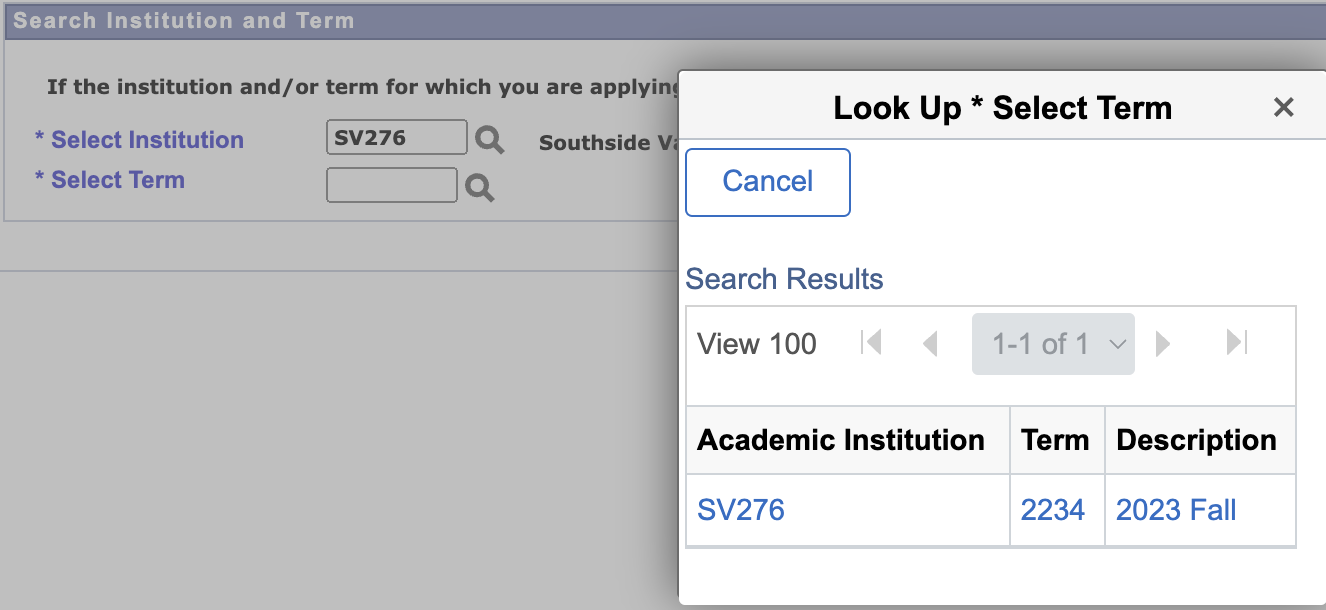
Select Continue
If you already applied for graduation for the term specified -- the Confirmation page will be displayed at this point listing all the data from your Personal Information and the answers you provided to the questions on the original application. You may only make one submission per term. If you attempt to submit a second application, the following message will appear: You have already applied for graduation at this institution for this term. Please contact the College Records Office if you need to make any changes to your graduation application.
Step 3: The application process continues with the Academic Plan section.
You have been program placed in the plan listed above; select each degree or certificate for which you want to apply for graduation. Check the box to the left of each plan selected.
If the plan you want to apply for is not listed here, it means you are not currently program placed in that degree plan. You must contact your advisor to update the Student Program/Plan selections to apply for the degree or certificate of choice.

Step 4: Diploma/Certificate Name Section
If you were previously awarded a degree or certificate, your Diploma/Certificate name will default to the previous name in this section. You can make changes to the previous diploma name; this will be saved with an effective date in SIS under the name type of 'DEG'.
If there is no previous degree award name, the first name, middle name and last name will default to the Primary Name in your personal information in SIS. If you make changes, those changes will be displayed exactly as they will appear on the diploma. Once you submit the application -- the diploma name will be stored in SIS.
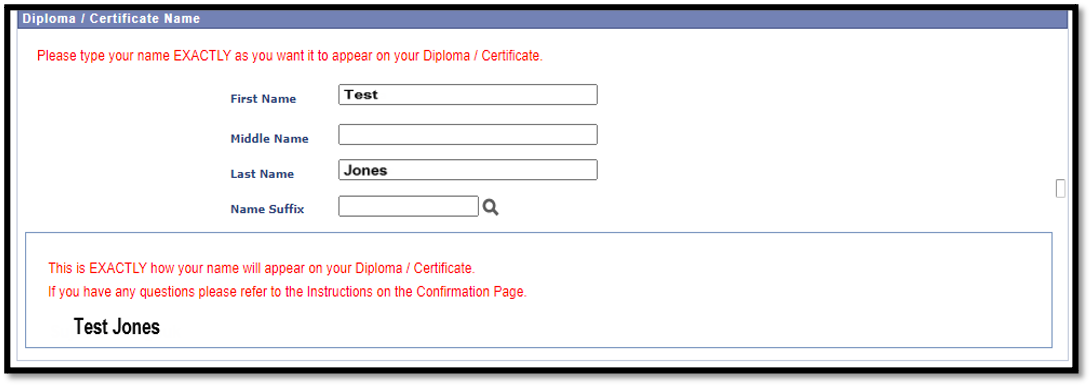
Step 5: Questionnaire for Additional Information Section
Select all that apply to you.
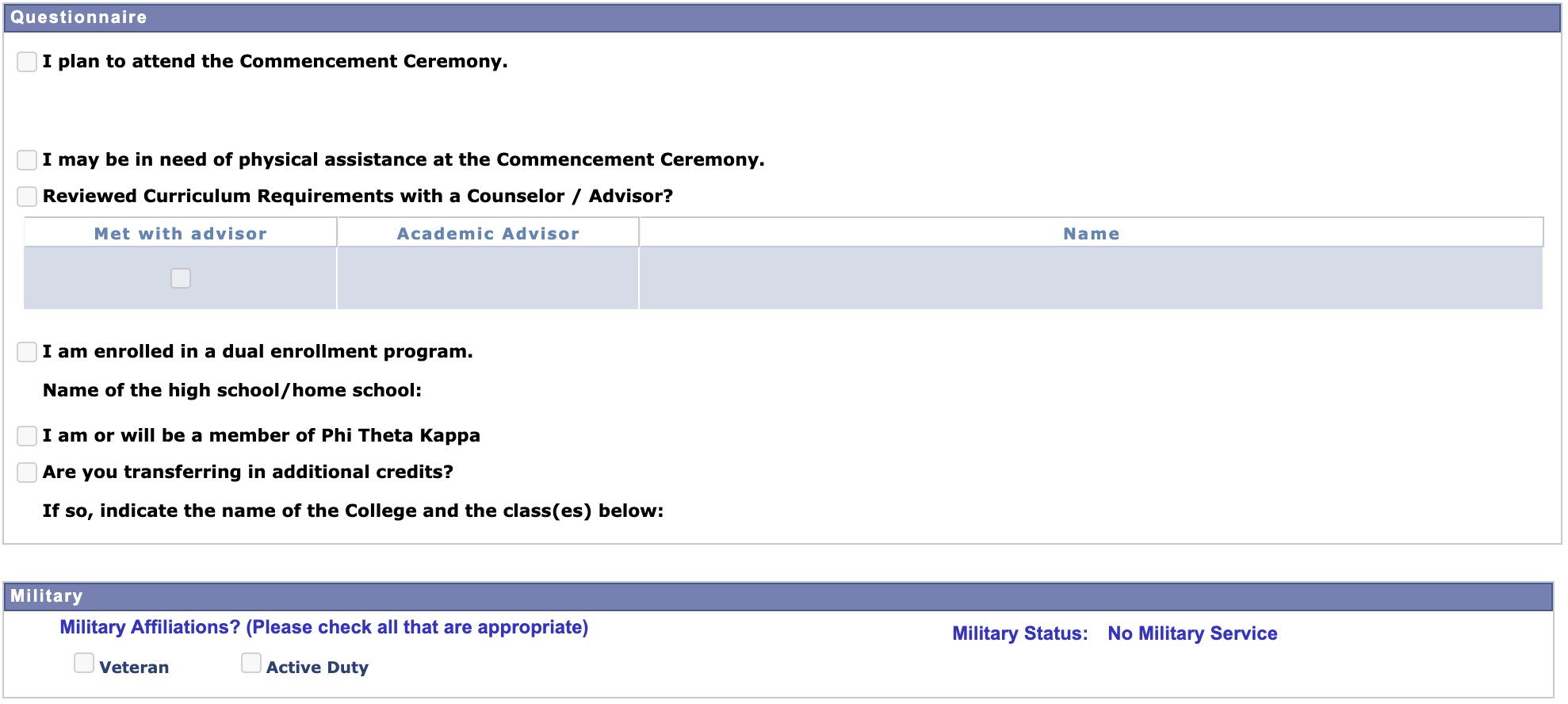
Step 6: Instructions for submitting the application for graduation
You will be asked to review and agree to the information in this section. When the I Agree box is checked, the Submit button will appear for final submission.
Step 7: Confirmation of Application
Upon clicking the Submit button, you will be presented with a confirmation page that includes all the information that was selected or entered on the application. Your student EMPLID#, your Name and the Application Date appears on this confirmation. This confirms your application has been received by the Central Records Office. You should expect to receive a follow up status letter via your VCCS email account approximately eight weeks after the application deadline closes.
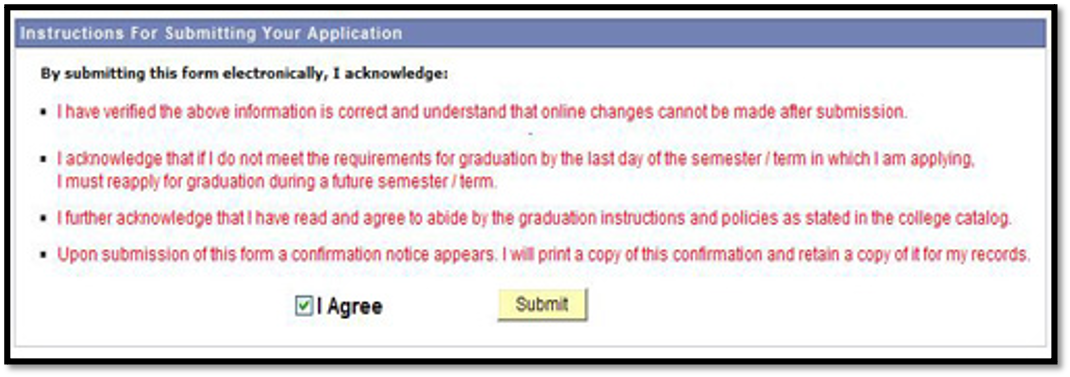
Sample of Confirmation Page